Installing Masked Video Player
Download Masked video player from our web page and save the setup .exe file to your computer. Depending on the browser and virus scanner you may get popups asking if you are really sure you want to download the file or stopping it directly. If the file does not download, please check if this might be the problem.
When the installer file is downloaded, run it by double clicking it and follow the instructions to install the Masked Video Player software on your computer.
Playing a video file
Masked video player can play masked as well as normal video files. The installer will associate itself to masked files, files with the vdh extension. But you can open any normal video file with the player either by selecting File / Open from the program or by dropping a video file on the player window.
How do download masked video files
Masked video player can not download, mask or unmask video files on its own, the function is to play your masked video files in a safe manner with a great experience. Get video download helper to download videos in masked form.
How do activate the program
The free version of Masked Video Player has no experation limit and you may use it freely to play any video file. It also has support for playing the first five minutes of a masked video. If you want to play longer masked videos you need to activate your player. Activation of the software is per computer, is not time limited and comes with support and free updates for 1 year.
When you have purchased a license, select Help / Activate menu to open the activation dialog. Enter your activation code to activate your license and unlock the Masked Video Player. Activation will always require internet access to succeed.
Player settings
You find the player settings below the File / Preferences menu. Player settings are saved between program runs.
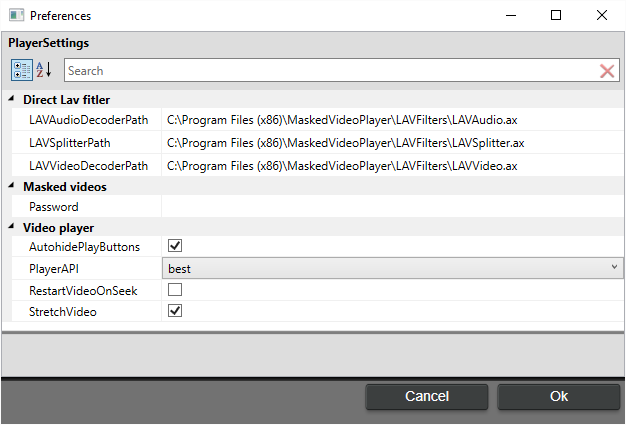
Direct Lav Filters
Direct Lav Filter paths points to the video/audio and decoder filters from the LAV filters. You would normally not want to change these.
Masked videos
Password is an optional masked video password. If this is empty the default password will be used. Only change this if you have changed it in the software that created the masked video. If the password don't match the masked video the masked video will fail to play.
Video player
AutohidePlayButtons, when checked will hide the play control if the mouse is not moving to provide more space to the video
Player API determines how to setup the playback filters. Best will try first the direct lav filters then smart connect trying to use installed filters on your computer based on their merit values. Direct only uses LAV Filters as specified by the program and will not care about what filters are installed on your computer. Smart Connect vmr_7 use SmartConnect to find directshow filters based on their merit and use video mixing renderer 7 to render the video. Smart Connect vmr_9 use SmartConnect to find directshow filters based on their merit and use video mixing renderer 9 to render the video. Smart Connect evr use SmartConnect to find directshow filters based on their merit and use evr to render the video.
RestartVideoOnSeek, when checked the video will stop and then start at the new position if you drag the seek bar. This is slower but some old codecs may require this option
StretchVideo, when checked stretches the video to cover the player window
Player controls
At the bottom of the player window you have buttons to control the playback of the video

To the left you have buttons to control playback: Rewind, pause, start/stop and Forward
In the middle is the seek bar. Click or drag to seek in the video
To the right you have a fullscreen button, playback speed and a volume control
(Please note that changing speed only works on some video file formats)
